How to Enable Tableau Pulse and Ensure a Successful Launch
Tableau Pulse has created a lot of buzz within the Tableau community. Tableau developers around the world are celebrating because it can enable your stakeholders to find the information and insights they are looking for even more efficiently than with Tableau Desktop or Tableau Cloud alone. In this tutorial, you will learn how to enable Tableau Pulse and set it up. I will also share a few considerations along the way to help you have a successful launch.
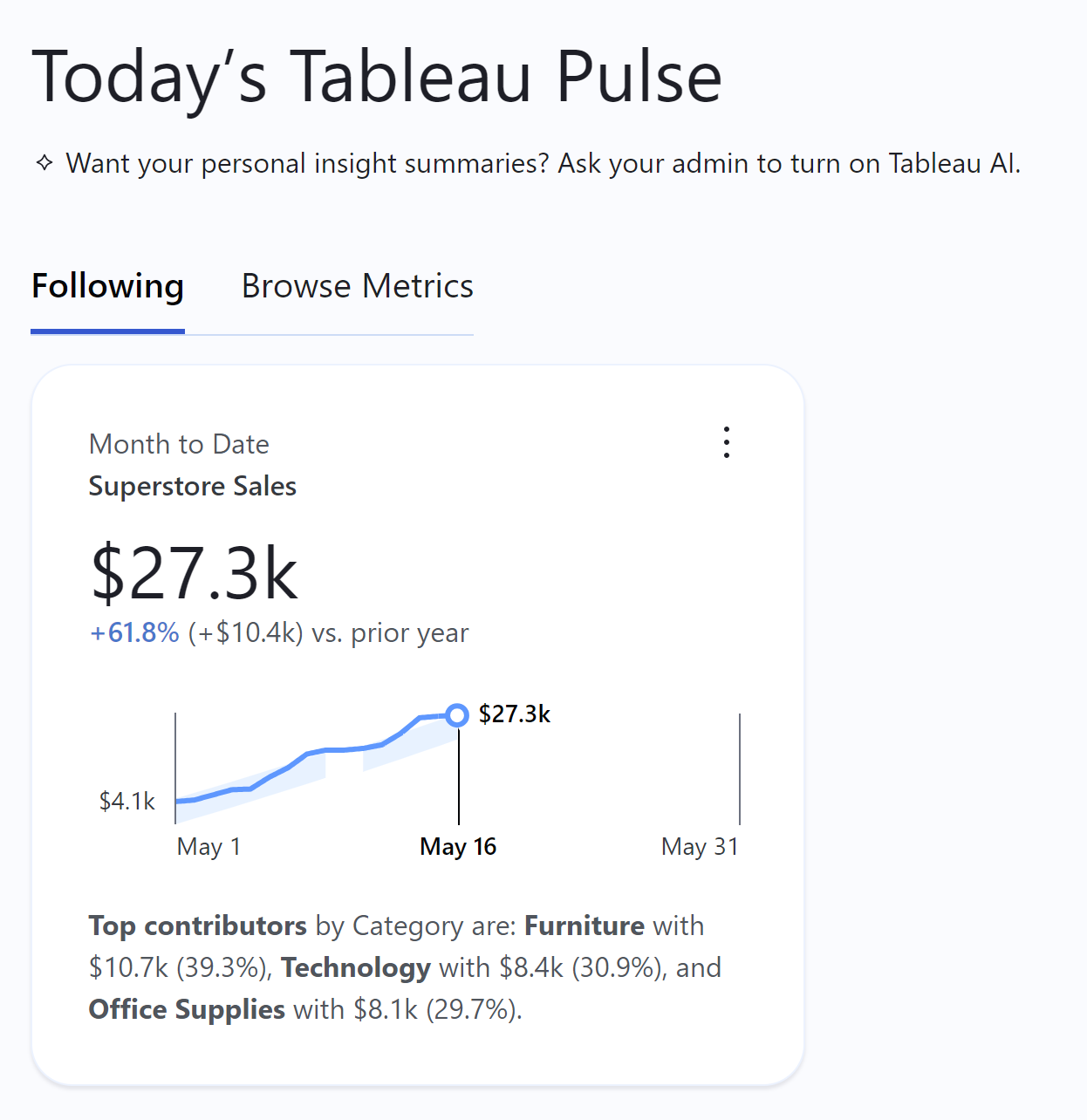
Enabling Tableau Pulse in your business is something a Tableau Cloud administrator can do extremely quickly. However, enabling the feature doesn’t mean it’s time to celebrate a successful launch of the feature. You really should consider setting up a strategy prior to rolling it out. There are different methodologies you can implement to plan out an effective strategy but for this tutorial I am going to lay out a simple way forward with an approach you are likely already familiar with: Who, What, When, Where, Why, and How.
Who is your audience
Whether it is creating a new visual analytics tool, publishing a certified dataset, or enabling a new Tableau Cloud feature you should always consider the audience. To level set, think about when you build a new tool. A visual analytics tool for a CEO will look and operate a lot differently than a tool for an analyst. A CEO will likely prefer to see the status of the business very quickly while an analyst may want to take their time and explore the data.
Create a free account, or login.
Unlock this tutorial and hundreds of other free visual analytics resources from our expert team.
Already have an account? Sign In
Understanding your audience and their needs will help you have a successful launch of this product. Here are some questions to ask yourself to help you get started.
- Who will benefit most from this feature within my organization?
- Do I need to create new groups of users for this feature?
- What is the training plan to roll this feature out and who should I directly train?
Vital Question 1: Who is the Audience?
What data will they analyze
With any analysis, it is only successful if you have a solid and defined data strategy powering it. If your data pipeline is questionable, methodology hasn’t been clearly defined, or there are security concerns with specific data, this could doom the launch of rolling out Tableau Pulse. Here are a few questions you can use to help determine action items prior to launch.
- What datasets will I make available?
- Are the users familiar with the data model, calculation methodologies, and refresh cadence?
- Are their datasets that could expose sensitive data to end users I should consider?
When will you officially launch the feature
A mentor of mine once said, “To be successful with anything, you need to learn to sell. Whether you are selling your value to your employer for a raise, selling an idea to your spouse, or selling a product to a customer, you have to learn to sell.” The same principle applies here! To improve your chances of a successful rollout, you need to market and sell the new Tableau Pulse capabilities to your stakeholders. Decide on a date to launch and market the feature leading up to that date. Here are some questions to get you started.
- What is the date I will enable Tableau Pulse?
- How should I let my users know about this new feature?
- How do I ensure users know about Tableau Pulse?
Where is this feature available
Sorry to inform Tableau Server users but, as of this writing, this feature is not available for Tableau Server. It also doesn’t appear Tableau has plans to roll this feature out beyond Tableau Cloud in the near future. If your business is currently running on Tableau Server, you will need to discuss the value of migrating offsite to the Cloud with your account executive.
Why am I enabling Tableau Pulse
What value will this feature provide to you and/or the organization? Of all the questions, this may be the hardest one to answer. On the surface, it may seem like nothing is risked or lost by going ahead and activating Tableau Pulse. However, I argue that if it doesn’t end up adding value, then you are only adding yet one more navigation button that will distract stakeholders from finding the analyses most relevant to them. Here are some questions to help you consider if it’s worth activating.
- What value will this add for the users and/or the business?
- Is this going to create confusion within my organization?
- Do my users need a self-service application like this or more guided answers?
How to enable Tableau Pulse on Tableau Cloud
Now that you’ve put some thought into your strategy and have an understanding of what you may need to accomplish prior to launching the feature, let me show you how to implement Tableau Pulse in Tableau Cloud.
First, log in into your Cloud instance as an administrator. For this demonstration I will log into the Playfair Data development instance. From the left-hand menu, navigate down and left click on Settings.
This will open the settings on the right side of the screen as shown below.
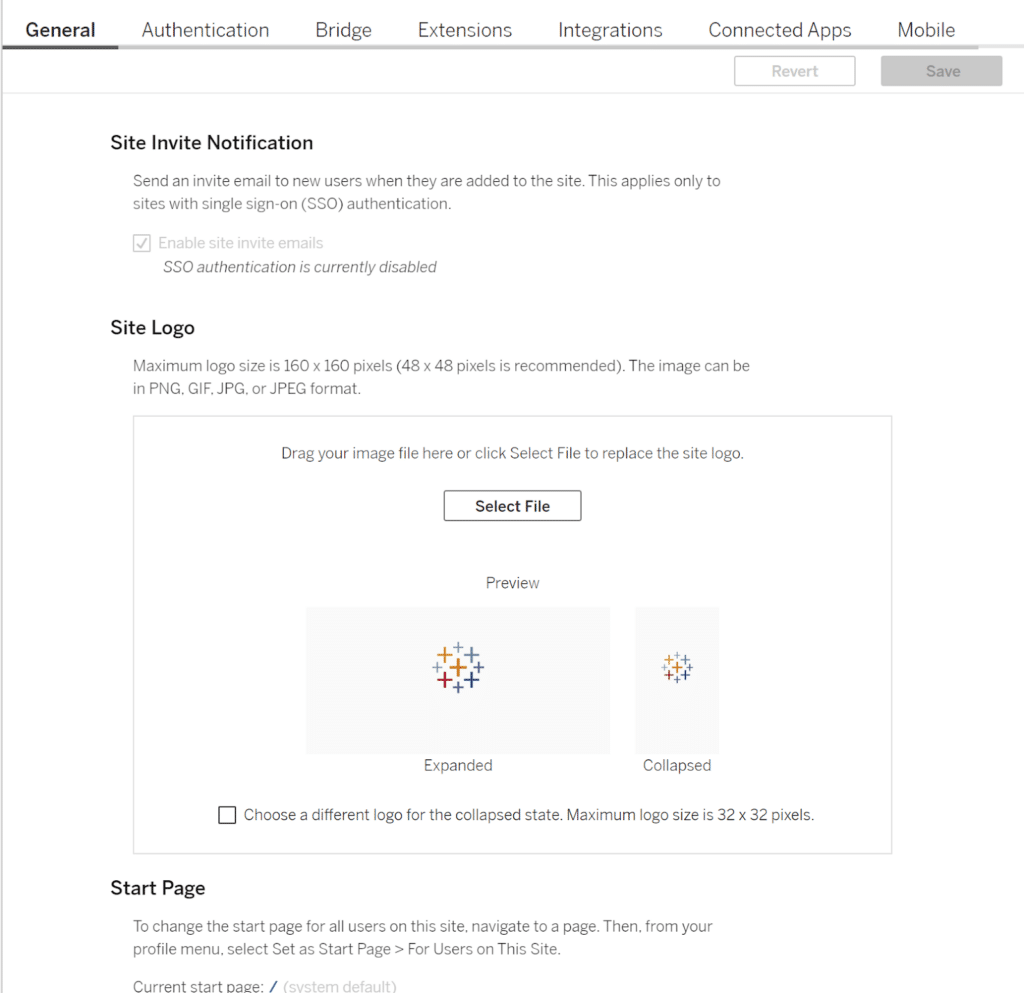
From here, scroll down just below the “Start Page” section and you will see a section for Tableau Pulse.
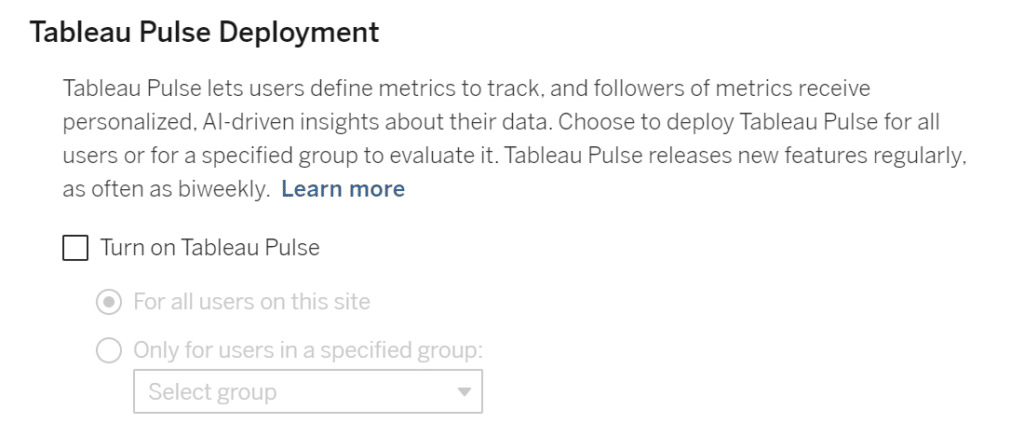
As you can see, deploying Tableau Pulse truly is as easy as checking a box and saving the changes in the Settings menu. However, once you check the box you will see two new options appear; “For all users on this site” and “Only for users in a specified group”.
The first option is just what it sounds like, making the new feature global across all users of your Tableau Cloud instance. If you toggle the second option, you can see that you will have the ability to select a Group that Tableau Pulse will be available for. Selecting this and expanding the drop down, you can see that I created a group called “Tableau Pulse Users”.
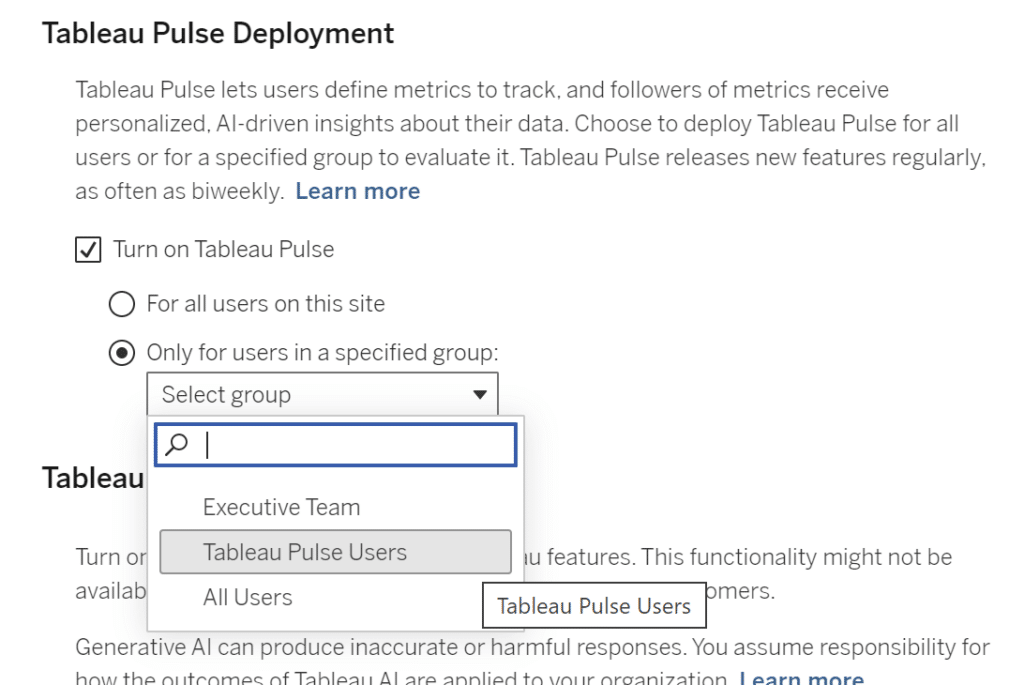
After that, I will scroll back up and click the “Save” button at the top of the page. If you are also a member in that Group, you will see a “Tableau Pulse” option appear in the side navigation.
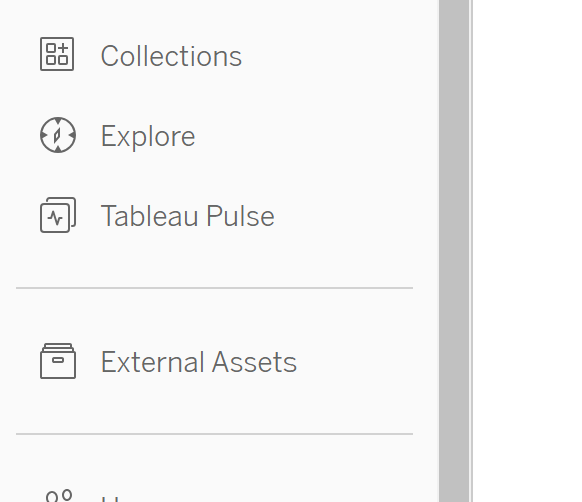
Clicking that option will be navigate you to Tableau Pulse where you can begin defining new metrics to track.
In conclusion, enabling Tableau Pulse in Tableau Cloud is extremely fast and easy on the surface. However, there are many strategic questions you should consider prior to launching it in your organization.
Thanks for reading,
Ethan Lang
Related Content
Tableau Careers You Didn’t Know About
Many believe that getting a job as a Tableau engineer means you will be using Tableau Desktop to build data…
Ryan Sleeper
The common thread between every visual analytics strategy. Watch how your audience will inform what your dashboard deliverable looks like…
Visual Analytics Trends for 2024
Portions of this post originally appeared on LinkedIn. Follow us on LinkedIn for frequent updates on visual analytics trends and…
