A Spreadsheet is Not a Data Visualization
Like the movie Groundhog Day, but without its Certified Fresh 96% score on Rotten Tomatoes, there is one conversation I find myself having over and over again in my career as a data visualization consultant. It typically goes something like this:
Excel fan: “Thanks for this – looks great. Would it be possible to take your world-class data visualization and turn it into an unreadable wall of numbers?”
(Okay, the ‘world-class’ part is an exaggeration – no one has ever said that.)
Ryan (me): “But Excel fan, look how much easier it is to gain valuable business insights more accurately and efficiently when the numbers are visualized! Isn’t that really cool?”
Excel fan: “Steven, my stakeholders are more comfortable seeing the exact numbers.”
Ryan (me): “It’s Ryan, actually. Let me just show…”
Excel fan: “Brian, please provide a text table of this information. Also, if there’s room along the bottom, please add at least one pie chart.”
At least this is how I sometimes feel the conversation goes when I’m having these discussions. I admit it can be discouraging, but mostly because I feel I have let my stakeholders down by my own failure to educate them on a better way of looking at data. It can also be encouraging, because it reminds me there is still a long way to go before best practice techniques are widely adopted and that I have a long career in data visualization ahead of me. That means I have quite a bit of time to earn money that I can use to purchase Bar-B-Q.
I recently returned from the Tapestry Conference in Estes Park, Colorado – an inspiring one-day event full of storytelling and networking with an amazing group of data journalists and data visualization practitioners. One of the most memorable sessions for me was the opening keynote by Scott Klein of ProPublica.
During the session, Klein shared several fascinating examples of early data visualization. What I found most interesting was that William Playfair, inventor of the bar chart and line graph, was not celebrated in his time. In fact, most people did not understand the value in visualizing quantitative information and were critical of not using tables.
In other words, data visualization practitioners have been fighting this same fight since, quite literally, the beginning of data visualization time.
Create a free account, or login.
Unlock this tutorial and hundreds of other free visual analytics resources from our expert team.
Already have an account? Sign In
A spreadsheet is not a data visualization
Spreadsheets are extremely valuable in business. They can be used in accounting, to store information, or to do calculations, just to name a few purposes.
However, a spreadsheet or text table view of data is not a data visualization. In my opinion, putting one or more of these text tables in one place does not make for a dashboard. To me, dashboards and data visualizations help users interpret data by leveraging the power of visualization. Further, once there is more than just one number in a report, I firmly believe that a text table is the worst possible choice for communicating the data.
Consider this example of just two numbers:
23.4K vs. 3.42M
Even when the numbers are in units, you can likely tell that the first number is smaller than the second number, but it is challenging to consider the scale of the difference. Take a look at the same two numbers visualized as a bar chart:
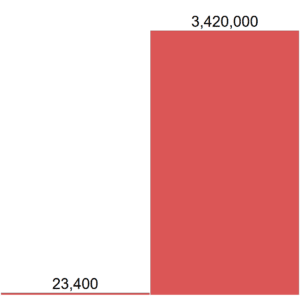
The values can still be included as labels on the bars if the end users need those in order to sleep at night, but now they have a much better insight into what is happening with the numbers. Not only is the bar chart easier to interpret than the raw numbers, it is more memorable, and thus, effective.
I am not saying that raw numbers provide no value, but I am saying that visualizing raw numbers always provides additional value.
Are text tables or crosstabs ever the best choice?
If I am ever critical, I try to provide either a better solution to what I’m criticizing and/or a way the thing I’m criticizing can still be used. In this case, I’m providing the latter, with three ways to use crosstab views in Tableau (my data visualization software of choice).
1. Crosstabs can be used to export raw data
Sometimes there are legitimate reasons to get to the raw data. If an end user is more comfortable using a tool like Excel and wants to add their own calculations, for example, it would be nice to provide the data in an Excel-ready format. Fortunately, any view in Tableau can easily be duplicated as a crosstab. The crosstab view can then be opened in Excel. Here are the steps:
— From any view in Tableau, hover over ‘Worksheet’ in the top navigation and select ‘Duplicate as Crosstab’
— Once the crosstab view is generated, hover over ‘Worksheet’ again, hover over ‘Export’, and choose ‘Crosstab to Excel’
2. Crosstabs can be used to create “Callout Numbers”
In my data-driven storytelling series, I encourage data designers to use “callout numbers” to clearly communicate the most important points of the story. These numbers are standalone, which makes them descriptive in nature (typically with no prescriptive value), but they can help engage the viewer so they can immediately see what KPIs are prioritized by the designer. From here, hopefully the end user will continue exploring your dashboard so they can help answer why a callout number is the value that it is.
Callout numbers are created by making a crosstab view, filtering it down to one number, and formatting the number so that is oversized (think a minimum of 36-point font). These numbers are then typically placed along the top or left side of a dashboard to provide a natural starting point of an analysis.
3. Crosstabs can be used to create dashboard filters or navigation
One clever application of text table views in Tableau is to use the view as a dashboard filter or navigation. This approach has an added advantage of making your dashboard process more efficiently.
For example, if you wanted to create a dashboard filter for Region out of a crosstab, you would first make a crosstab view that displayed the four regions: North, East, South, and West. You would then place this view on a dashboard and add a dashboard action that filters the rest of the dashboard when a Region selection is made.
Not only does this type of dashboard action process more quickly than a filter in Tableau, but it can be used for other purposes. Perhaps you want to add a dashboard action to the table view that takes end users to interior pages of your workbook or even conducts an online search.
For more dashboard action ideas, see 3 Creative Ways to Use Dashboard Actions in Tableau.
Thanks for reading,
– Ryan
This content is excerpted from my book Practical Tableau: 100 Tips, Tutorials, and Strategies from a Tableau Zen Master published by O’Reilly Media Inc., 2018, ISBN: 978-1491977316. Get the book at Amazon.
Related Content
Ryan Sleeper
Help your audience evolve from spreadsheets to data visualizations How to convert a text table to a highlight table, leverage…
3 More Ways to Overcome the Excel Barrier to Tableau Adoption
Yikes – I’m getting old in Tableau years. This week I clicked on a Tableau Public post I thought sounded…
3 Ways to Make Handsome Highlight Tables in Tableau
To draw a highlight table in Tableau, you need one or more dimensions and exactly one measure. This is the…
